Best Chrome Flags For Android
Google Chrome is the most popular Browser for PC and Android, even though it gets a lot right, you can still improve it. Some of the best options are hidden.
Many of these options are live in the Chrome Flags menu. Now let's discuss some of the best Chrome Flags that you can tweak for a handier, or more enjoyable experience.
How to access Chrome Flags?
Well Chrome has a list of experimental features that you can access by entering the address given below in your search bar
chrome://flags
Doing this will grant you to access list of new options. It is the hidden Chrome page which is to prevent from playing with them and accidentally creating issues. Not all of them are applicable for normal use, but some are very useful and are worth tweaking.
Horizontal tab switcher
Chrome regular tab menu is boring and outdated. Most of us like the new recent menu in android 9. With this option we can make the tabs in chrome behave like the horizontal tabs like the android 9. Which is very handy and useful to have. It is easy to navigate and looks cool.
To enable this head over to
chrome://flags > search Horizontal tab switcher > Enable
It will ask for relaunch chrome, wait for a movement let us enable all the settings and relaunch at once.
Chrome Duet
Nowadays smartphones are having these gigantic displays which leads to difficulty in operating the phone single handedly. Recently Samsung launched their new ui ONE UI which has all the main elements on the bottom of the screen, which becomes very handy to access.
With Chrome Duet we can bring all the option from top to bottom. By this is can be access very easily.
To enable this head over to
chrome://flags > search chrome Duet > Enable
An ephemeral tab in an overlay panel
While browsing an article we usually open link in new tab. But there are some cases you don't want to open for some small ones. This feature enables a peek like thing, which lets you open links in the same page without disturbing the present page. This really helps you for a pleasant browsing experience.
To enable it head over to
chrome://flags > type ephemeral you will find > Enable
NTP remote suggestions
When we open chrome we find news suggestions in the home page. Which for the most part is irrelevant. There an option to disable this, by doing this you will have a clean minimal home page.
To disable this head over to
chrome://flags > search NTP remote > Disable
Search Ready omnibox
This feature is very handy. When we press the search bar from an existing page we have to clear the present page address and type a new. With this option enabled it automatically clears the address bar and shows the current address in the next line with a share option in the end.
To enable this head over to
chrome://flags > Search for omnibox > Enable
Dark mode
Now the hot topic in recent times, the DARK MODE. The most requested feature. Yes we can enable dark mode in chrome.
To enable this head over to
chrome://flags > search Dark Mode > Enable “Android chrome UI Drak mode”
You can also find Android Web content dark mode, better don't enable it.
Thankyou
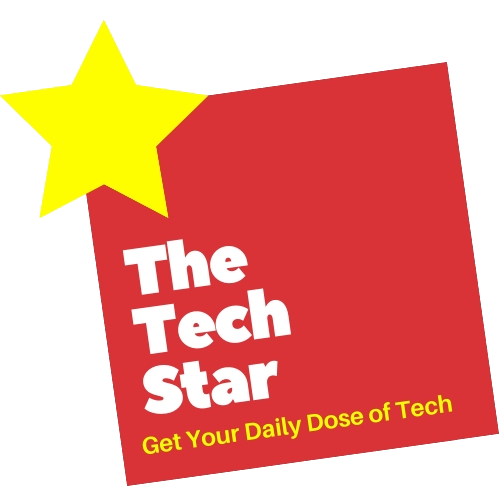















3 Comments
https://techykeshav.blogspot.com/2019/07/mi-a3-india-me-agle-mahina-hoga-launch.html?m=1
ReplyDeletehttps://techykeshav.blogspot.com/2019/08/pubg-mobile-lite-features.html
ReplyDeletenice bro
ReplyDeletehttps://gadgetmasterji.com/how-to-registraion-jio-giga-fiber-full-guide/