In recent years, cameras on budget smartphones have evolved to such an extent where they capture photos which have great quality and are likable as well. Capturing decent quality photos with great dynamic range using s sub-Rs 15000 smartphones is not as difficult as thought to be before. In smartphones-on the camera side of the things; the Pixel's series smartphones by Google have undoubtedly the best front and rear cameras. The reason behind such amazing photo quality is due to Google's unmatched image processing capability. Fortunately, the image quality can be increased to a furthermore extent by using a modded version of the Google Camera application which comes in by default installed in these pixel devices. The application which is known as GCam Mod or GCam Port is available for most of the smartphones and can surely make a significant difference to the camera output of your smartphone.
So, if you thought of installing GCam Mod, I have got you covered with the following in-depth guide.
Before installing GCam Mod application, there are certain pre-requisites that need to be looked upon while installing:-
So, if you thought of installing GCam Mod, I have got you covered with the following in-depth guide.
REQUIREMENTS
- Firstly, your smartphone should have the support for Camera2 API (I have talked about Camera2 API extensively later in this article)
- If it's not supported, then you need to enable it manually
- After you have enabled the required support, the mod application specially designed for your smartphone needs to be installed (I have listed the links for the GCam applications for as many popular phones that I can)
- Lastly, and the most essential thing that you need is PATIENCE.
THINGS YOU NEED TO KNOW ABOUT Camera2 API
In the literal sense, Camera2 API gives developers special access through which they can control the root level camera controls such as focus, ISO or exposure. Using this special access, they create third party apps by baking up these root-level camera controls to offer android users an enriched picture-taking experience. This API framework was a successor to Android's original camera API and employ a separate pipework model letting developers gain direct access to the camera hardware.
Using this new API, these developers can enable full manual camera control for your camera's sensor, lens and flash to provide a better pulsed up frame rates (30 frames burst mode), RAW capture support, enhanced HDR controls etc. The default Google Camera app that comes preinstalled in the Pixel devices uses complex algorithms plus extra AI features to capture some remarkable and extraordinary photos.
Take a look at all the camera controls that Camera2 API offers:-
Using this new API, these developers can enable full manual camera control for your camera's sensor, lens and flash to provide a better pulsed up frame rates (30 frames burst mode), RAW capture support, enhanced HDR controls etc. The default Google Camera app that comes preinstalled in the Pixel devices uses complex algorithms plus extra AI features to capture some remarkable and extraordinary photos.
Take a look at all the camera controls that Camera2 API offers:-
One interesting fact about Camera2 API is that this was launched around 5 years back at Google I/O, 2014 by the side of Android 5.0 (Lollipop). Thereafter its period of launch, not all phone makers have applied the API in their devices.
To check if your phone supports Camera2 API, you just have to install Camera2 API Probe from the play store. After installing, you just need to launch the app to check whether your phone supports Camera2 API or not.
As you can see from the screenshot above, this app tells the “Hardware Support Level” for both the rear and front cameras with Camera ID being 0 and 1 respectively. It shows information about the Camera2 API capabilities which are supported by your Android smartphones and here’s the meaning for each of the camera levels:
11.OnePlus 5T
12.OnePlus 5
13.Mi A1
14.Realme 3 Pro
15.Realme 3
16.Realme 2 Pro
17.OnePlus 7
18.Redmi Note 5 Pro
19.Asus Zenfone Max Pro M1
20.Nokia 6.1 Plus
21.Nokia 7.1
22.Nokia 8.1
23.Nokia 7 Plus
24.Redmi K20/ Redmi K20 Pro
Please do the following settings in the downloaded apk to get the best results -
Settings > Back Camera Photo Resolution > Select 4:3 12 Megapixels
Settings > Photo > Advanced > Final JPG Quality > Select 100%
After selecting all these settings,restart your apk once and then,select HDR enhanced.
So, with that ends my guide on how to install Google Camera on any Android phone. I hope that you were able to install Google Camera on your smartphone without any difficulties.
METHOD TO CHECK SUPPORT FOR Camera2 API ON YOUR PHONE
To check if your phone supports Camera2 API, you just have to install Camera2 API Probe from the play store. After installing, you just need to launch the app to check whether your phone supports Camera2 API or not.
As you can see from the screenshot above, this app tells the “Hardware Support Level” for both the rear and front cameras with Camera ID being 0 and 1 respectively. It shows information about the Camera2 API capabilities which are supported by your Android smartphones and here’s the meaning for each of the camera levels:
- LEGACY: These Android phones support only Camera1 API. No Camera2 API features are made available here.
- LIMITED: These phones support some, but not all, Camera2 API capabilities.
- FULL: These phones support all of the major capabilities of the Camera2 API.
- LEVEL_3: These devices support YUV reprocessing and RAW image capture, along with additional output stream configuration.
To choose a perfect Google Camera Mod for your phone can be a little bit of a hit or miss,but you can head through this website,and check out for all the available mods for your smartphones.
I have gathered the links for the camera application for as many popular smartphones I can. Please check out the list for your phones and download the application from the given links.
(Note: For the links which are not opening by a single click,long press the link and select download link to download the apk)
(Use Google Chrome to download applications)
1. Realme 5 Pro
2. Redmi Note 7/ Redmi Note 7 Pro
3. OnePlus 7
4. Poco F1
5. Asus Zenfone Max Pro M2
6. Realme 3 Pro
7. OnePlus 6T
8. Galaxy S10 (Exynos)
9. Asus 6Z
10.OnePlus 6
I have gathered the links for the camera application for as many popular smartphones I can. Please check out the list for your phones and download the application from the given links.
(Note: For the links which are not opening by a single click,long press the link and select download link to download the apk)
(Use Google Chrome to download applications)
1. Realme 5 Pro
2. Redmi Note 7/ Redmi Note 7 Pro
3. OnePlus 7
4. Poco F1
5. Asus Zenfone Max Pro M2
6. Realme 3 Pro
7. OnePlus 6T
8. Galaxy S10 (Exynos)
9. Asus 6Z
10.OnePlus 6
11.OnePlus 5T
12.OnePlus 5
13.Mi A1
14.Realme 3 Pro
15.Realme 3
16.Realme 2 Pro
17.OnePlus 7
18.Redmi Note 5 Pro
19.Asus Zenfone Max Pro M1
20.Nokia 6.1 Plus
21.Nokia 7.1
22.Nokia 8.1
23.Nokia 7 Plus
24.Redmi K20/ Redmi K20 Pro
Please do the following settings in the downloaded apk to get the best results -
Go to Settings > Mod Settings > Advanced > Base > Config > Select Pixel 2018 Zslr Hdr+
Settings > Mod Settings > Advanced > Libs > Select Xlib v2.1Settings > Back Camera Photo Resolution > Select 4:3 12 Megapixels
Settings > Photo > Advanced > Final JPG Quality > Select 100%
After selecting all these settings,restart your apk once and then,select HDR enhanced.
So, with that ends my guide on how to install Google Camera on any Android phone. I hope that you were able to install Google Camera on your smartphone without any difficulties.
ENJOY!!!
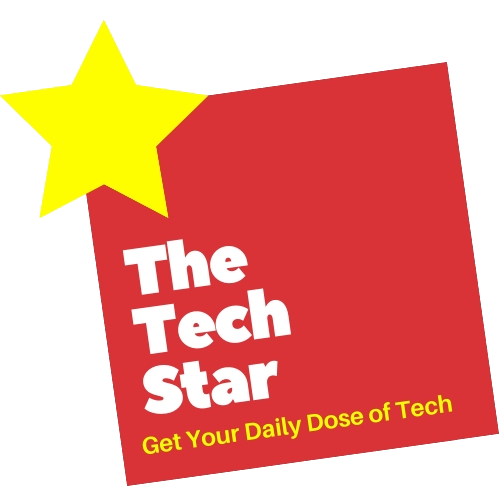

















0 Comments